Step-by-Step Guide: How to Clear Cache on Safari for iPhone

Is your Safari browser on your iPhone feeling sluggish or not performing as smoothly as it used to? Clearing the cache can often help resolve such issues and improve the overall browsing experience. In this step-by-step guide, we'll walk you through the process of clearing the cache on Safari for iPhone. Let's get started!
Step 1: Open Settings Unlock your iPhone and locate the Settings app. It is represented by a gear icon and is usually found on your home screen or in the app drawer. Tap on it to open the Settings menu.
Step 2: Scroll Down and Find Safari In the Settings menu, scroll down until you find the "Safari" option. It is usually located between "Passwords & Accounts" and "News." Tap on it to access Safari settings.
Step 3: Clear History and Website Data In the Safari settings, you will see various options. Look for the "Clear History and Website Data" button and tap on it. A confirmation prompt will appear, asking if you want to clear your browsing history, cookies, and other website data. Confirm your decision by tapping "Clear History and Data."
Step 4: Confirm Clearing Cache After clearing history and website data, a secondary prompt will appear, specifically mentioning that clearing your history and data will remove cookies and other browsing data. Tap "Clear" to proceed with clearing the cache.
Step 5: Restart Safari Once the cache has been cleared, it's a good idea to close and restart the Safari browser to ensure the changes take effect. Double-click the home button (or swipe up from the bottom on iPhone models without a home button) to access the app switcher. Swipe up on the Safari preview to close the app. Then, tap on the Safari icon on your home screen to relaunch it.
Clearing the cache on Safari for iPhone can help resolve performance issues and ensure a smoother browsing experience. By following these simple steps, you can easily clear the cache and start fresh. Remember to periodically clear your cache to keep your Safari browser running optimally. Enjoy your hassle-free browsing on your iPhone!
Note: Clearing your cache will remove your browsing history, cookies, and other website data. While this can improve performance, it will also log you out of websites and remove any personalized settings. Be sure to consider these factors before clearing your cache.
Rafael Huitzil
Author