Quick and Easy Guide: Clearing Cache on Chrome for Android

Step 1: Open Chrome Settings
Launch the Chrome app on your Android device. Tap the three vertical dots in the top-right corner of the screen to open the menu. From the dropdown menu, select "Settings."
Step 2: Access Privacy Options
In the Chrome settings, scroll down until you find the "Privacy" section. Tap on it to expand the privacy options.
Step 3: Clear Browsing Data
Within the Privacy section, you will see various options. Locate and tap on "Clear browsing data." A new screen will appear with multiple data clearing options.
Step 4: Select Cache
On the "Clear browsing data" screen, you can choose the types of data to clear. To clear the cache, ensure that the "Cached images and files" option is selected. You can also select other data types if desired, such as browsing history or cookies.
Step 5: Clear Cache
Once you have selected the desired data types to clear, tap the "Clear data" button at the bottom of the screen. A confirmation dialog will appear, asking if you want to proceed with clearing the selected data. Confirm your decision by tapping "Clear."
Step 6: Restart Chrome
After clearing the cache, it is recommended to fully close and relaunch the Chrome app. To do this, tap the recent apps button (usually a square or overlapping rectangles icon at the bottom of the screen), then swipe away the Chrome app card to close it. Finally, tap the Chrome app icon on your home screen or app drawer to reopen it.
Clearing the cache on Chrome for Android is a straightforward process that can help enhance browsing speed and resolve performance issues. By following the steps outlined in this guide, you can easily clear the cache on your Android device and enjoy a smoother browsing experience. Remember to periodically clear your cache to maintain optimal performance. Happy browsing!
Rafael Huitzil
Author