Troubleshooting and Repairing Your iPhone 6 if the GPS is Not Working

Whether your an Android enthusiast or an iPhone lover no phone is ever manufactured perfectly. Companies make mistakes which is the price a company pays for being innovative. As the result, some of these devices come out with minor to severe defects, just look at what happened to the Samsung Galaxy Note 7.
In this instance we will we putting light on a issue very common with the iPhone and will explain how to fix it. Don't worry I'll give the spotlight to other Android devices in the near future.
The iPhone issue we will be addressing in this article is when the GPS signal is not working or connecting properly, which is very common with the iPhone dating back to the phone 6/6 Plus. People started having GPS & Wi-Fi issues within a few months after its late 2014 release.
Signs that your iPhone GPS is not working
Chances are that if you're reading this article then that means you probably already have a clue that its a GPS issue. Detecting when you're having GPS connection issues might be a little more difficult to detect considering many may think its an issue with your wireless carrier. When Pokemon GO was at its peak, we would get customers coming in with Pokemon GO GPS signal issues that made the app unplayable. The app would spawn them in the middle of the ocean because the app couldn't detect there location. Other ways that you can detect if your GPS antenna isn't working properly is if the iPhone maps navigation isn't showing your accurate location.
Fixing the GPS Antenna.

-First Method: Troubleshooting
Troubleshooting your iPhone is absolutely free and can't damage the device. Anthony Bouchard has an excellent blog post about troubleshooting your iPhone for this particular problem. If this method doesn't work then come back to this page and continue reading.
-Second Method: Repair it yourself.
We placed a step by step guide on how to replace the GPS antenna on your iPhone 6 at the end of this article. Other devices will be added as time passes. These things just take time. Skip ahead if you wish too.
Pros
- Saves you money:
- You can purchase parts on eBay for about $5. You may have to spend another 5-10 dollars to purchase a cheap repair kit (if you're lucky the vendor will give you a some repair tools). Just click on "iPhone 6 WiFi, GPS, Bluetooth Antenna" and it will direct this page to a vendor on eBay. You don't have to use them but it's just an example of a vendor on eBay and its price.
Cons
- Difficulty Level: 4-10 (1 being the hardest 10 being the easiest)
- Reason for Rating: Repair can be done. But one of the factors that makes this repair difficult is the large amount of screws that need removed (which increases the risk of losing multiple screws) and placing the screws in the right location can be difficult if you're not organized (screwing the screws in the wrong location can result in possible damaging the motherboard). Second factor that makes this repair difficult is that the motherboard needs to be removed to access the GPS antenna for the iPhone 6/6 Plus. Therefore you run the risk of damaging other components and costing you more money.
-Third Method: Repair at a Cell Phone Repair Store
Most cell phone repair stores charge anywhere from $50-$80 to replace the GPS antenna. On average it would take an experience technician about 45 minutes to replace the GPS antenna on most iPhones. I usually ask for an hour and a half to give myself enough time for other customers that walk in.
Some of the advantages in getting your GPS antenna replaced at a cell phone repair store is that they can offer warranties, they have the tools necessary for the repair, and they have experience. The experience is probably the most important factor in considering using a cell phone repair store to replace your GPS antenna on your iPhone.
Of course do your homework. Research the company. Try to find out if they can be trusted with your iPhone. Ask the following questions before selecting which cell phone repair store is right for you.
- What type of warranties do they offer?
- Search for them: What are other people saying about them on Yelp or Google?
- How long have they been in business?
- Are they trustworthy?
Guide-iPhone 6 GPS Antenna Replacement
Tools:
- Pentalobe screwdriver
- Sim card tray removal
- Flat-head screwdriver
- Philips screw driver
- Splugger
Remember to keep your screws organized. Place them in place where they will not be bumped.
*Disclaimer: Invisible Armor is not responsible for any damages that may occur do to this guide. Replace this antenna at your own*
Step 1-Remove pentalobe screws

Step 2: Remove Sim Car Tray

Step 3: Lift up the screen


Step 4: Remove screws for battery and LCD flex cables
Use the Philips screwdriver to remove the screws circled in green. I'll mention this again, keep the screws organized in the same way you removed them.

Step 5: Disconnect battery, cameras, LCD, & charging port cables connected to the logic board.
Using your splugger lift the cables up. Start at the bottom by removing the battery. Then unplug the ribbon cables on top. Remove all four of them using the slugger.

Remove the charging port.

Remove the rear/camera.

Step 6: Remove Volume & Power Button Cables


Step 7: Removing screws holding the logic board to the housing (body)
The first screw you need a flat head screwdriver to remove.

Use the regular screwdriver

Step 8: Take out the WIFi Antenna



Step 9: Remove the logic board
First remove the antenna located near the charging port flex cable.


Step 10:Replace GPS Antenna


Step 11:Attach the new GPS Antenna and reverse these steps to close

Step 12: Do everything in reverse order
Ricardo Gonzalez
Author