How to fix the 'LG IMS has stopped' message

1. Set your phone to airplane mode, as that will stop the error message from showing up repeatedly.
2. Navigate to "Settings," press "Apps & Notifications" and select "App Info."
3. You'll want to tap the three-dot menu in the upper righthand corner, enable "Show System" and choose com.lge.ims.rcsprovider from the list that appears.
A detailed overview will pop up; tap "Clear Cache," "Clear Storage" and "Force Stop" — in that order.
You might have to repeat the fourth step several times to halt the error message for good.
⬛ BUY ⬛ SELL ⬛ UNLOCK ⬛ REPAIR
📍2800 N. Main St. Santa Ana
📍394 S. Tustin St. Orange
📲714 553 7734
🖥 Invisiblearmorinc.com
Ask us about hassle free, no credit needed, interest free financing.
#InvisibleArmor #OrangeCounty #MainPlaceMall #SantaAna #OrangeCa #Dtsa #Cellphonedealer #CellPhonedealerOC #WeBuyPhones #shopLocal #LocalShop #CellPhoneRepair #IphoneRepair #TeamIphone #TeamAndroid #StayConnectedWithInvisibleArmor
Rafael Huitzil
Author